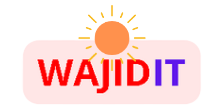1. Log into your WordPress admin account and select the “Appearance” tab from the left sidebar menu.
2. Select “Themes” to view a list of available themes you can use for redesigning your website.
3. Choose a theme that suits your website needs, then click on it to install it on your site.
4. Once installed, you can customize the look and feel of the theme by clicking on “Customize” in the Appearance tab or directly from within a page or post edit screen on your WordPress dashboard.
5. Customize elements such as colors, fonts, layouts and more using options provided by each individual theme’s settings panel – all without coding knowledge required!
6 .
Once you’re done customizing, save changes and preview them live before publishing them to make sure everything looks right before going public with your website redesign project!
- Install WordPress: First, you will need to install and setup a WordPress website on your server or hosting account
- You can do this by downloading the WordPress software from the official website and following the installation instructions
- Choose a Theme: Once you have installed WordPress, it is time to pick the theme for your website redesign project
- Look for something that suits your brand style and functionality needs of both yourself and end users of the site
- Consider using a page builder plugin like Elementor as well which makes customizing themes much simpler than ever before!3
- Add Content: Next, you’ll want to add content to your new design – including text, images, videos, audio files etc
- , depending on what type of content best serves your audience’s needs
- Remember to use keywords in all of your content so that search engines understand what each page is about!4
- Customize Your Design: Now it’s time to customize how everything looks – tweak colors & fonts; adjust layouts; upload logos & graphics; create menus & navigation bars
- all these things help make sure that visitors get an experience tailored specifically for them when they come visit! This process can be done with either traditional HTML/CSS coding or with one of many available plugins such as Visual Composer or Beaver Builder Pro (both are great options)
- 5 Publish Site Live: When all changes are complete and tested correctly – publish live! This will ensure anyone who visits has access to all latest updates made during redesigning process
How To Redesign a WordPress Website – Step by Step
How Do I Redesign an Existing WordPress Site?
• Redesigning an existing WordPress site requires a comprehensive plan.
• Begin by making a backup of the current website so that any changes can be undone if necessary.
• Next, decide on the desired outcome and make sure it aligns with your goals.
• Identify any elements which should remain unchanged, such as content or images.
• Review plugins and themes to determine what is needed for the new design.
• Assess hosting requirements in order to ensure that the new version will run smoothly.
• Update menus, widgets and other features to reflect the new design aesthetic.
Finally, test everything thoroughly before releasing the redesigned website publicly.By following these steps you will be able to successfully redesign your existing WordPress site while ensuring it meets all of your objectives!
How Do I Redesign an Existing Website?
Redesigning an existing website can be a challenging task. Here are the steps to help you get started:• Identify your objectives and goals for the website.
• Research what other websites are doing in terms of design, features and content.
• Create a plan or strategy for redesigning your existing website.
• Choose a platform that works best for you and is easy to use.
• Begin updating content, images, navigation structure, etc. as needed.
• Test the new version regularly throughout development process using different devices and browsers to ensure everything looks good on all platforms.
• Launch your redesigned website once it meets all requirements and is ready for public view!
By following these steps carefully, you will be able to successfully redesign an existing website with ease!
How Do I Redesign a WordPress Site Without Going Live?
To redesign a WordPress site without going live, the following steps should be taken:• Create a staging server: This is an environment for testing changes before making them live. It will contain a copy of your production website and can be used to make design updates.
• Install the WordPress Database Reset plugin: This allows you to reset your database quickly and safely in order to test out new designs.
• Backup original files: Backing up original files ensures that all data is safe while making design changes, as it provides a point of reference if something goes wrong during the process.
• Update plugins & themes: Make sure that any existing plugins or themes are updated to their latest versions so they are compatible with any changes being made.
• Make changes on staging site: Once everything has been backed up and updated, make desired design changes on the staging site without impacting the production version of your website.By taking these steps, you can effectively redesign your WordPress site without worrying about errors or downtime due to public visibility until after all necessary tests have been conducted within your secure environment.
How Do I Redesign My WordPress Site Without Losing Seo?
If you want to redesign your WordPress site without losing SEO, there are a few steps you can take:• Analyze current content and website structure – It is important to analyze the current content and website structure of your WordPress site before making any changes. This will help you determine what areas need improvement for better SEO performance.
• Update permalinks – Updating permalinks helps search engines find relevant pages on your website quickly and accurately. Make sure that all links point to the correct page, including internal links as well as external ones.• Optimize images – Images play an important role in SEO since they are often used by search engines when indexing websites.
Ensure that all images have descriptive titles and ALT tags so that they can be easily indexed by search engine crawlers.• Implement caching – Caching helps speed up loading times which is essential for improving user experience and increasing organic traffic from search engines like Google. Also consider using a CDN (Content Delivery Network) which can further improve loading speeds across multiple devices.
By following these steps, you should be able to successfully redesign your WordPress site while preserving its existing SEO rankings and performance metrics.

Credit: webtoolsdepot.com
How to Build a New WordPress Site While the Old Site is Live
Building a new WordPress site while the old one is still live can be daunting, but it doesn’t have to be. With careful planning and attention to detail, you can easily build a new WordPress site as your old one remains online. First, create a staging environment where you can test out the changes before pushing them live.
This will help ensure that any potential issues are identified and resolved quickly. Next, make sure all plugins are updated and installed on both sites for compatibility purposes. Finally, schedule regular backups so that if anything goes wrong during the transition process you’ll have an easy way of restoring your original content.
Following these steps will provide you with peace of mind during this undertaking!
Replace WordPress Site With Another
If you’re looking to replace your existing WordPress site with a new one, there are several steps that need to be taken. First, choose and install the new platform or software that you want to use. This includes making sure all necessary plugins and themes are compatible with the new platform.
Next, migrate your content from the old WordPress site over to the new one, including posts, pages, images, comments and more. Finally, make any necessary changes in order for your website’s functionality and design to match what was previously available on the WordPress site. With these steps complete, you can now enjoy a brand-new website experience!
How to Replace Old Website With New One
Replacing an old website with a new one can be a daunting task. However, there are some steps you can take to make the process easier and more efficient. Firstly, you will need to back up all of your existing content from the old site so that it is not lost during the transition.
Secondly, create a plan for how you want your new site to look and what features or functions it should have before building out or transferring over any content. Finally, if needed hire professionals who specialize in web design and development for their expertise in making sure that everything is done correctly and looks great on launch day!
Build WordPress Site before Hosting
Before you start building your WordPress site, it’s important to have a web hosting plan in place. Web hosting is the service that makes your website visible and accessible on the Internet, so without it, no one can view or access your site. You can set up a hosting account before beginning the process of creating and designing your WordPress site for maximum efficiency and convenience.
How to Create a New WordPress Site
Creating a new WordPress site is easy and can be done in just a few steps. First, you’ll need to sign up for an account on WordPress.com or purchase hosting from another provider if you plan to have your own domain name. Next, install the latest version of WordPress onto your server and configure its settings.
Finally, choose a theme and customize it to create the look and feel that suits your website best! With these simple steps, you will have everything needed to launch your very own WordPress site in no time at all!
How to Create a Sandbox WordPress Site
Creating a sandbox WordPress site is an easy and effective way of testing out new features and plugins without risking any damage to your live website. To create a sandbox WordPress site, you’ll need to install the WordPress software on your server, then copy all of your existing files over to the new installation. Once that’s complete, you can freely test out whatever changes you’d like in the sandbox environment before making them live on your actual website.
This helps ensure that any alterations won’t disrupt or damage any existing content or functionality!
Edit WordPress Site Without Going Live
Editing your WordPress website without making it publically visible is possible by utilizing the “Preview” mode. This allows you to make changes and view them on a private page, while still keeping the original version of your site up and running. You can easily switch between previewing different versions of the same page or post, giving you a chance to compare them side-by-side before pushing any changes live.
By using this feature, you can edit your WordPress site without worrying about accidentally breaking something for everyone who visits your website.
WordPress Create Second Website
Creating a second website with WordPress is an easy process. All you need to do is log into your existing account, click on the ‘Create New Site’ button and follow the instructions. You can then customize the look of your new website by choosing from thousands of themes, or create one yourself using HTML and CSS coding.
With WordPress, you have complete control over how your site looks and functions – so get creative!
Conclusion
Using WordPress to redesign a website can be a great way to modernize the look of your site and make it easier for users to navigate. With its intuitive interface, WordPress makes designing an attractive and accessible website simple and straightforward. After following this guide, you should now have a better understanding of how to use the vast selection of tools available in WordPress to create an engaging web design that is sure to draw in visitors.
Best of luck with all your future website endeavors!