Astra is a popular theme designed specifically for fast-loading and easy-to-navigate websites. With its built-in e-commerce features and compatibility with various plugins, astra makes it easy to create a professional-looking online store. In this article, we’ll walk you through the steps to create an e-commerce website with the astra theme, from setting up wordpress to customizing your site’s design.
So, let’s get started!

Credit: www.learningrevolution.net
Choosing The Right Hosting And Domain
Importance Of Having A Good Hosting Service And Choosing A Domain Name
When it comes to creating an ecommerce website, choosing the right hosting and domain is a crucial step that will determine your website’s success. Here are some essential factors to consider when selecting a hosting service and domain name.
Comparing Different Hosting Services
Before choosing a hosting service, it is crucial to compare hosting providers based on features, pricing, speed, uptime, server location, and security.
- Bluehost: Bluehost is a reliable hosting service that offers easy wordpress installation, free domain registration, 24/7 customer support, and good uptime.
- Siteground: Siteground provides fast and secure hosting, daily backups, free ssl, and excellent customer support.
- A2 hosting: A2 hosting has fast loading speed, good uptime, and 24/7 customer support.
Registering A Domain Name
Before registering your domain name, it is essential to choose a name that is short, easy to remember, and related to your brand.
- Godaddy: Godaddy is a known domain name registrar that offers affordable pricing, free domain name privacy, and excellent customer support.
- Namecheap: Namecheap is a reliable domain name registrar that offers affordable pricing, free domain name privacy, and quick registration.
Connecting The Domain Name With The Hosting Service
After registering your domain name, the next step is to connect it with your hosting service.
- Log in to your hosting account and go to the control panel.
- Look for the domain management section, and click on the add domain button.
- Type in your domain name, and click on the save button.
- Wait for a few minutes for the connecting process to complete.
Make sure to remember your hosting and domain login credentials, as you will need them for future website management.
Choosing the right hosting service and domain name is critical for the success of your ecommerce website. You should take the time to compare hosting providers, register a domain name that is easy to remember, and connect your domain name with your hosting service.
With these steps, you can create a secure, fast, and reliable ecommerce website that will attract more customers and boost sales.
Installing Astra Theme And Required Plugins
Creating an ecommerce website can seem like a daunting task, but with the right tools and guidance, it can be done with ease. One of the most popular themes for building an ecommerce website is astra theme. Not only is it easy to use, but it is also incredibly versatile and allows for customization.
In this guide, you’ll learn how to download and install astra theme along with the required plugins, as well as how to customize it to fit your specific needs.
Downloading And Installing Astra Theme
The first step in creating your ecommerce website using astra theme is to download and install it.
- Go to the wordpress dashboard and navigate to appearance → themes → add new.
- Search for astra theme and click on the install button.
- Once the installation is complete, click on the activate button to activate the theme.
Installing And Activating The Required Plugins (Woocommerce, Elementor)
Astra theme requires a few plugins to function properly.
- Go to plugins → add new.
- Search for woocommerce and click on the install button.
- Once the installation is complete, click on the activate button.
- Next, search for elementor page builder and follow the same process as above.
- Once you’ve installed and activated these plugins, you’re ready to start customizing the theme.
Customizing The Theme Settings
Now that you’ve installed astra theme and the required plugins, it’s time to customize the theme to suit your needs.
- Go to appearance → customize.
- You’ll see various customization options such as site identity, typography, header, blog, and so on. Click on each option and customize it to your liking.
- Once you’ve customized all the necessary settings, save your changes.
- Preview your website to make sure everything looks the way you want it to.
Installing Additional Plugins For Added Functionality (Optional)
If you need additional functionality on your ecommerce website, you can install additional plugins.
- Jetpack – this plugin provides a variety of features such as site statistics, security, and backup.
- Yoast seo – this plugin helps optimize your website for search engines.
- Wpforms – this plugin allows you to create custom forms for your website.
- Monsterinsights – this plugin helps you track your website’s visitors and statistics.
Remember that every plugin you add will affect your website’s performance. So only install plugins that are necessary for your business needs.
Creating an ecommerce website using astra theme is a simple and easy process. By following these steps, you’ll be well on your way to building a successful online store.
Creating The Online Store
Your e-commerce website’s online store is where your customers will check out or make the purchases of your products. Creating a user-friendly and visually attractive store will make a significant difference in enhancing your customers’ experience and boosting your business revenue.
In this section, we’ll go over the steps to create your online store using the astra theme.
Creating Product Categories
Organizing your products into categories makes it easy for your customers to find them.
- Login to your wordpress dashboard and navigate to products > categories.
- Click on the “+add new category” button.
- Enter the category name and a brief description.
- Select the category’s parent, if it is relevant.
- Click on the “add new category” button.
You can repeat the above steps to include more categories.
Adding Products To The Store
After creating categories, it’s time to add products to your store.
- In your wordpress dashboard, go to products > add new.
- Enter the product name and description.
- Specify the product category.
- Set the product price, sku, inventory details, shipping details, and any other necessary attributes.
- Upload the product images, and set a featured image.
- Click on the “publish” button.
Repeat the above steps to add more products to your store.
Managing Inventory And Product Information
It’s critical to keep track of your inventory to ensure that you don’t sell out-of-stock products.
- From your wordpress dashboard, navigate to products > all products.
- Click on the product whose inventory you want to manage.
- Go to the “inventory” tab and set the stock status, quantity, and low stock threshold.
- Update the product information as needed.
- Click on the “update” button.
Customizing The Design Of The Online Store Using Elementor
Astra theme offers flexibility in customizing your store’s design with page builder plugins like elementor.
- Install and activate elementor from the wordpress plugin repository.
- Create a new page or edit an existing page in elementor.
- Use the drag-and-drop interface to design and customize your store’s layout, colors, fonts, widgets, and more.
- Preview and save the changes.
By following the above steps, you can create an attractive and user-friendly online store for your astra e-commerce website. Remember to optimize your store for search engines using seo best practices to drive traffic and sales to your online store.
Setting Up Payment Gateways And Shipping Options
Now that you’ve customized your e-commerce website using astra, it’s time to configure your payment gateways and shipping options. Adding these features can seem daunting, but astra’s simple integration process makes it a breeze.
Choosing And Setting Up Payment Gateways
Payment gateways are crucial to your website’s success. They allow customers to purchase items from your online store and provide a secure transaction process.
- Research payment gateway options and select one that suits your needs.
- Sign up for your chosen payment gateway and obtain necessary credentials.
- Install and activate the payment gateway plugin on your astra website.
- Enter your payment gateway credentials into the plugin’s settings page.
It’s essential to test your payment gateway before using it on your website. Make a test purchase to ensure that the payment process runs smoothly.
Setting Up Shipping Options
Shipping options are another critical feature of e-commerce websites. On astra, you can configure different shipping options based on regions, products, and weight.
- Install and activate the shipping plugin that works with your preferred shipping carrier(s).
- Go to the plugin’s settings page and configure regional shipping rates based on countries, regions, or zip codes.
- Configure product-specific shipping and weight-based shipping based on your preferences.
- Save the changes.
Configuring Tax Settings
It’s important to configure the tax settings on your website accurately. Astra makes it easy to add taxes with its seamless integration with woocommerce.
- Go to woocommerce settings and click on the “tax” tab.
- Select your preferred tax configuration option (inclusive/exclusive of tax).
- Configure tax classes based on your product categories or shipping options.
- To assign a tax class to a product, go to “product data” and select it from the drop-down.
With these settings, your website will automatically calculate taxes at checkout based on your configuration.
Configuring payment gateways, shipping options, and tax settings is crucial for any e-commerce website’s success. With astra, you can seamlessly integrate these features and provide your customers with a smooth purchasing experience.
Optimizing For Seo
Optimizing for seo is one of the most crucial aspects of building an e-commerce website. It helps you attract your ideal customers through search engines, increase traffic, and improve your website’s overall visibility. It is imperative to focus on optimizing your website for seo if you want to stay ahead of the competition.
In this section, we’ll discuss the importance of seo optimization for an e-commerce site, tips for optimizing product pages for better visibility, and configuring seo settings in astra theme.
Importance Of Seo Optimization For An E-Commerce Site.
Many people overlook the importance of seo when creating their e-commerce website. Search engines like google, bing, and yahoo use complex algorithms to determine the relevance and ranking of websites on their search engine results pages (serps). Thus, it’s essential to optimize your website to make it user-friendly and easy to navigate.
- Higher visibility and traffic: Seo optimization helps increase your website’s visibility and attract more traffic to your site.
- Better user experience: Optimized e-commerce sites help users to navigate easily, find the products they need, and provide a better user experience.
- Trust and credibility: When your website ranks highly on search engine results pages, it builds trust and credibility with your audience.
- Cost-effective: Seo is a cost-effective way to reach potential customers compared to paid advertising.
Tips For Optimizing Product Pages For Better Visibility
Optimizing product pages is critical for increasing visibility and driving traffic to your e-commerce site.
- Unique product descriptions: Write unique and compelling product descriptions that provide all the information and details your users need to know about the product.
- Use descriptive urls: Optimize product page urls with descriptive and keyword-rich words that describe the product.
- Optimize product images: Use high-quality images that are optimized for web use, add alt tags that describe the image, and use descriptive file names.
- Customer reviews: Encourage customers to leave reviews on your product pages to help build trust and authenticity with new users.
- Optimize for mobile: Ensure your product pages are mobile-friendly and responsive, making it easy for users to navigate and buy products on their mobile devices.
Configuring Seo Settings In Astra Theme
Astra theme is a popular e-commerce website builder with built-in seo features that make it easy to optimize your website for search engines.
- Install an seo plugin: Astra theme works well with popular seo plugins like yoast or all in one seo pack. Install and activate one of these plugins.
- Set the focus keywords: Use your focus keywords in title tags, descriptions, urls, and images to optimize your content around keywords.
- Optimize meta descriptions: Write compelling meta descriptions that accurately describe the content and products on each page.
- Optimize headers: Use headings (h1, h2, h3, etc. ) to structure your content and highlight important keywords.
- Optimize urls: Make sure your urls include relevant keywords that describe the page content.
- Build backlinks: Acquire backlinks from reputable and authoritative websites in your niche.
Seo optimization is vital for your e-commerce website’s success. By optimizing your site, you can attract more traffic, improve user experience, increase conversions, and build trust and credibility. Always remember to follow seo best practices when creating a website, optimize your product pages for better visibility, and configure seo settings in astra theme to make your e-commerce website search engine optimized.
Final Thoughts
E-commerce is a rapidly growing industry that is bolstered by an increasingly digital world. With the astra theme, building an e-commerce website is a breeze. However, designing the website is only half the battle. Maintaining and improving it is where the real work begins.
We’ll go over the essential steps in creating an e-commerce website and provide some helpful tips for maintaining and improving it.
Recap Of The Important Steps In Creating An E-Commerce Website With Astra Theme
So, you’ve decided to create an e-commerce website with astra theme.
- Install the astra theme and woocommerce plugin.
- Set up product pages and categories.
- Customize the website’s design and layout.
- Configure payment and shipping methods.
- Check website speed and security.
- Optimize website seo.
Additional Tips For Maintaining And Improving The Website
Now that you’ve set up your e-commerce website, it’s important to maintain and improve it for optimal performance.
- Regularly update products and content to keep things fresh.
- Offer discounts and promotions to incentivize customers.
- Provide excellent customer service to improve brand loyalty.
- Utilize social media to promote your business and reach a wider audience.
- Monitor website performance and make adjustments accordingly.
Conclusion And Happy Shopping!
Now that you have a clear understanding of how to create an e-commerce website with astra theme, you can get started on designing your own. Remember to keep your website up to date and user-friendly to ensure success in the competitive world of e-commerce.
And with that, happy shopping!
Frequently Asked Questions On How To Create An E-Commerce Website With Astra Theme
What Is Astra Theme?
Astra is a popular lightweight, customizable and seo friendly wordpress theme. It is built to load quickly which improves user experience and boosts seo.
Is Astra Theme Free?
Astra theme comes with both a free and a premium plan. You can download and use the basic function for free, but to access all features, you’ll have to buy the premium plan.
Can I Use Astra Theme For An E-Commerce Website?
Yes, astra is suitable for building both small and large e-commerce sites. You can use woocommerce with astra to create a robust online store.
Is It Difficult To Set Up An E-Commerce Website With Astra Theme?
Not at all. Astra is very easy to set up and customize. With the right tools, you can build a professional and sleek e-commerce website in a matter of hours.
Are There Any Alternatives To Astra Theme For E-Commerce Websites?
Yes, there are other wordpress themes that are suitable for e-commerce websites. Popular ones include flatsome, oceanwp, and storefront. However, astra is one of the best options because of its speed, customization options, and compatibility with woocommerce.
Conclusion
As you have discovered throughout this comprehensive tutorial, launching an e-commerce website with astra theme is a smooth process that requires minimal technical skills. By following the step-by-step guidelines provided, you can create a stunning, high-converting online store that hits the mark when it comes to design and functionality.
Keep in mind that the secret to a successful e-commerce website is to prioritize user experience, like fast load times and intuitive navigation, while staying true to your brand identity. That said, with the right mindset and a user-friendly platform like astra theme, the sky’s the limit when building an online store that drives conversions and delights customers.
So, what are you waiting for? Start your e-commerce journey today and take advantage of this powerful platform to unleash the full potential of your online store.
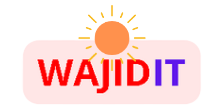




7 Responses
You have hit the spot. I like this idea, I completely agree with you.
In my opinion, you are wrong. I’m sure. Let’s discuss this. Email me at PM, we’ll talk.
Sorry for interfering, there is a proposal to take a different path.
I can’t take part in the discussion right now – there is no free time. But I’ll be free – I will definitely write what I think on this issue.
The probability of such coincidences is practically zero … Draw your own conclusions
The portal is excellent, I will recommend it to my friends!
Bravo, you just had a brilliant thought